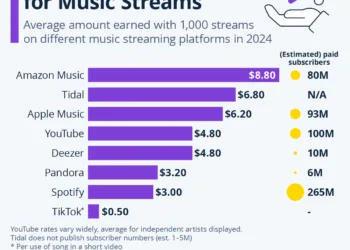How to Manage Your Apple ID Authorizations and Associations Effectively
If you often use Apple Music, iTunes, or other Apple services, understanding how to manage your Apple ID authorizations and associations is crucial. Here’s a step-by-step guide to help you streamline your use of these services without any hassle.
Step 1: Understanding Authorizations
You can authorize up to 5 computers for each Apple ID, allowing those machines to access your DRM-protected content. However, you won’t find a straightforward record of which computers you’ve authorized. Here’s how to keep track:
- Create a Record: Use a simple text file to list authorized computers. You can store this file in your main iTunes folder for easy access.
If you need to deauthorize computers that you no longer want to use, you have two options:
- Deauthorize on Specific Machines: Go to the machine and deauthorize it directly.
- Deauthorize All: This option allows you to reset all authorizations at once, but note that you can only do this once a year. If you need to reset it sooner, you may reach out to Apple Support for assistance.
Important Note:
If you reinstall Windows without deauthorizing first, that will also use up one of your authorizations.
Step 2: Managing Associations
You can associate up to 10 computers and iOS devices (with a maximum of 5 computers) with your Apple ID. This association is essential for using features like iTunes Match, Apple Music, automatic downloads, and re-downloading past purchases.
- Changing Associations: Note that once you associate a new device, there’s a 90-day waiting period before you can switch that device to another Apple ID.
You can check which devices are associated with your account by visiting your account details in iTunes or the Music app. Remember, HomePods and Apple TVs aren’t subject to the same association rules.
Keep It Simple:
If you’ve used multiple Apple IDs over time, it’s wise to stick with one primary Apple ID for future use. This is generally the ID used for purchasing apps, as it simplifies updates.
Step 3: Using Family Sharing
If you have other Apple IDs and want to access past purchases, consider setting up Family Sharing. This feature allows your main Apple ID to access purchases made with other accounts, giving you more flexibility with your content.
Step 4: Managing Your Music Library with iCloud
If you’re using iCloud Music Library, keep in mind that it may not sync tracks purchased under different accounts. A useful tip is:
- Convert Tracks: Change any ineligible tracks to 256k AAC copies, and then you can archive the originals. This way, your library remains clean and syncs effectively with your devices.
Troubleshooting Download Issues
Sometimes, you might experience problems with downloads requiring repeated authorization. This usually points to corrupt or incomplete files. Here’s what you can do:
- Delete Issues: Remove tracks that aren’t playing from your library while ensuring you don’t hide them from your purchase history.
- Re-download: Use the cloud icon next to the track to download it again. If it doesn’t appear immediately, restart the app and check again.
- Adjust Settings: While downloading, click the activity widget and disable simultaneous downloads to improve performance.
If you still run into issues, check out Apple Support for further troubleshooting steps.
Step 5: Checking Your Sign-In Status
To know where you’re signed in with your Apple ID, you can access a different list that shows devices and browsers you’ve logged into. For more information, visit Check your Apple ID device list. Be aware that a single device may appear multiple times, particularly if you’ve signed in through a web browser.
Final Thoughts
Managing your Apple ID authorizations and associations effectively can make your experience seamless across multiple devices and services. By following these steps, you’ll ensure that your content is always within reach, and you’ll avoid common pitfalls along the way.
“`