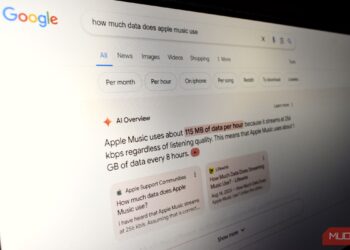Mobile gaming has advanced significantly in recent years. With features like hardware-accelerated ray tracing, improved frame rates thanks to Game Mode in iOS 18, and a stunning OLED display, playing games on an iPhone can be a visually impressive experience. Many of the top iPhone games match the quality of console titles, and there are countless free options available. If you have a powerful smartphone, you’re in for a great time.
However, on-screen controls can hinder your view of the graphics, and since screen space is limited, touch controls may detract from your gaming experience. For some titles, particularly indie gems like Balatro, on-screen controls might suffice. Yet, for many other mobile games, especially those that demand precision, such as Death Stranding or Call of Duty, using a controller is essential.
Here’s how to connect a PS5 DualSense controller to your iPhone, both through a wired connection and via Bluetooth.
Connecting via USB-C Cable
Wired connections are straightforward. Use the USB-C cable that came with your controller. If you own an iPhone model older than the iPhone 15, you’ll either need a USB-C to Lightning cable or an adapter. Simply connect one end to your phone and the other to the controller, then press the PS button. As long as you launch a compatible game, you’re all set!
Wireless Connection via Bluetooth
Why deal with cords when you can connect wirelessly? If you have the necessary equipment, it’s easy to pair your PS5 controller to your iPhone over Bluetooth.
Step 1: Check if your iPhone is running compatible software. This information can be found in your device settings. If your iPhone is on iOS 14.5 or later, you’re good to go.
Step 2: Make sure the player indicator on your controller is turned off. Press the PlayStation button until it switches off, and if it’s plugged in, unplug it.
Step 3: Hold down both the Create button and the PlayStation button simultaneously until the light bar starts blinking blue.
Step 4: Open the Settings on your iPhone and ensure Bluetooth is activated. Your controller should appear in the Other Devices section as DualSense Wireless Controller. Tap it to connect.
Step 5: Once the light bar stops blinking and the player indicator glows orange, you’re connected and ready to game!
Just keep in mind that the PS5 DualSense can only link to one device at a time. If you switch devices, you will need to repeat this process.