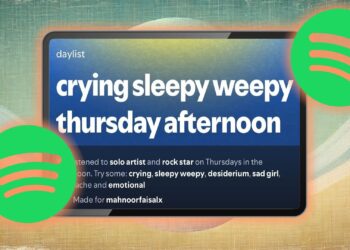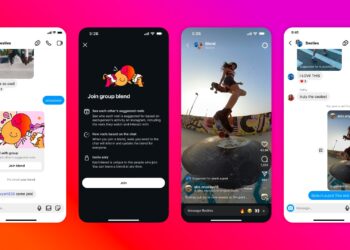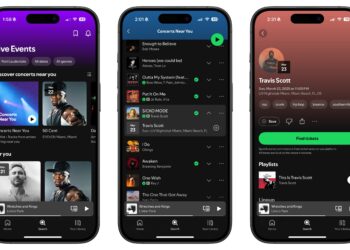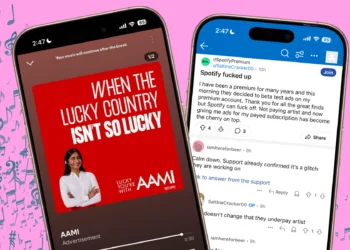Step 1: Activating Data Saver in the Spotify App
If you’re experiencing unexpected increases in the mobile data usage of the Spotify app, you can optimize your data consumption by turning on the built-in Data Saver mode. This feature lowers streaming quality and turns off data-heavy elements, such as video previews.
Step 1: Launch the Spotify app and tap on your profile icon located in the upper-left corner, then choose Settings & Privacy.

Step 2: Scroll to find Data Saving & Offline and flip the switch to activate Data Saver.


Step 2: Decrease Audio Quality
High-quality audio streaming on Spotify can quickly eat through your data allowance. To ensure you don’t exhaust your mobile data, consider manually lowering the audio quality.
Step 1: Tap on your profile icon in the top-left corner of the Spotify app and navigate to Settings & Privacy.


Step 2: Select Audio Quality and set the Wi-Fi Streaming and Mobile Streaming options to either Normal or Low, depending on your data plan.
Step 3: Also, scroll down and turn off Auto-adjust Quality to prevent the app from changing audio quality based on your connection.


Step 3: Lower Video Quality
Streaming video content on Spotify consumes much more data than audio. To avoid rapidly draining your data plan, lower the quality of the video streaming.
Step 1: Go to the Settings & Privacy menu in the Spotify app and click on Video Quality.
Step 2: Adjust settings for both Wi-Fi Streaming and Mobile Streaming to Normal or Low, depending on your mobile data plan.


Step 4: Modify Video Podcast Settings
If you enjoy watching video podcasts in the Spotify app but prefer to conserve mobile data, enable the audio-only mode. This option lets you listen without using video data.
Open Spotify settings, select Data Saving & Offline, then enable the toggles for Audio-only Downloads for Video Podcasts and Audio-only Streaming for Video Podcasts.


Step 5: Download Music for Offline Listening (Exclusive to Premium Users)
Premium subscribers of Spotify can download albums, playlists, and podcasts for offline listening, effectively saving mobile data and conserving battery life. Note that individual tracks cannot be downloaded; you’ll need to download entire albums or add tracks to playlists for offline availability.
Note: To retain your downloads on Spotify, ensure you go online at least once every 30 days.
Step 1: Tap on the Your Library tab in the bottom-right corner of the Spotify app, then click the + icon located at the top right to create a new playlist.
Step 2: Select Playlist, enter your desired playlist name, and tap Create.


Step 3: Now, locate a song you want to download, tap the three-dot menu at the top-right corner, and select Add to Playlist.
Step 4: Choose the playlist you created earlier and hit Done to add the song.


Step 5: Navigate to your newly created playlist in Your Library, tap the Download icon, and all songs in your playlist will be available for offline listening.


Step 6: Turn Off Spotify Canvas
The Canvas feature displays looping visuals during song playback to enhance the listening experience but consumes extra data. If your data plan is limited, you can disable this feature.
Step 1: Launch the Spotify app, tap on your profile icon in the upper-left corner, and choose Settings & Privacy.
Step 2: Go to Content & Display and toggle off the Canvas feature.


Limit Spotify’s Mobile Data Usage
If your Spotify app is still using too much mobile data after these adjustments, consider restricting its data usage in your device’s settings. You can do this on both iPhones and devices running HyperOS.
For iPhone Users
Step 1: Open the Settings app, select Cellular, scroll down to find Cellular Data, and tap Show All.
Step 2: Disable Spotify to limit its access to mobile data.


For HyperOS Devices
Step 1: Long-press the Spotify app icon and select i to access the app’s Info.
Step 2: Scroll down and find the Connection Method, uncheck Mobile Data, and click OK to confirm changes.


Frequently Asked Questions
After downloading a song, Spotify does not use mobile data for playback, provided that Offline Mode is activated. Otherwise, features like Lyrics, Search, and Recommendations may consume mobile data.
Yes, you can use Spotify without mobile data by utilizing the Offline Mode feature available for premium subscribers, which allows access to downloaded songs and recently played tracks.
Thanks for your feedback!