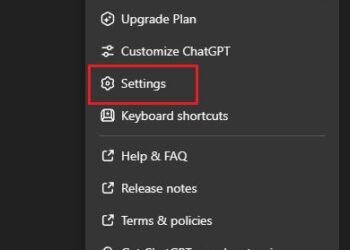Keeping your Android device secure is more important than ever, especially with the new AI-powered anti-theft features available on Android 14 or later.
These features provide an extra layer of protection, helping you safeguard your personal information and recover your device if it’s lost or stolen.
Step-by-Step Guide To Enable AI-Powered Anti-Theft on Android
Follow each step carefully.
1. Update to Android 14
Before you can access these advanced security features, your device must be running Android 14 or later. To update your device:
- Go to Settings > System > Software update.
- Check for updates and install Android 14 if it’s available.
2. Open Settings
- Locate and tap on the Settings app on your Android device.
3. Go to Security & Privacy
- Scroll down and select Security & Privacy. This section contains all the settings related to your device’s safety.
4. Enable Find My Device
- Tap on Find My Device within the Security & Privacy settings.
- Toggle the switch to on. This feature lets you track, lock, or erase your device remotely, which is crucial if your device is lost or stolen.
5. Activate AI-Powered Alerts
- Still in the Security & Privacy section, look for options such as AI-powered alerts or similar features introduced with Android 14.
- Enable these settings to receive notifications if your device detects suspicious activity or unusual behavior, helping you act quickly to secure your data.
6. Set Up Face & Fingerprint Unlock
- For additional security, navigate to the Biometrics option within the Security section.
- Set up facial recognition or fingerprint scanning to ensure only you can access your device.
7. Regularly Review Security Settings
- Periodically revisit your Security & Privacy settings to ensure everything is updated and functioning correctly. Keeping your security features in check is essential to maintaining the safety of your device.
By following these steps, you’ll enhance your Android device’s security with AI-powered anti-theft protection. This cutting-edge technology from Google is designed to give you peace of mind, knowing that your personal data is safe even if your device falls into the wrong hands.