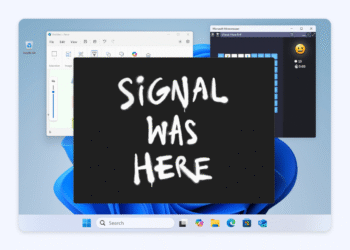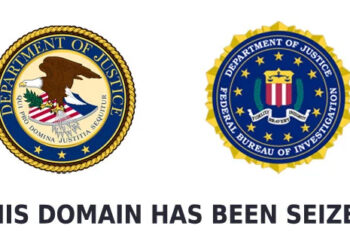A recent leak suggested users who had Windows 11 on unsupported PCs were to receive a new notification. That finally happened when the Windows 11 Dev Channel build 22557 featured an annoying watermark on the desktop screen saying “System Requirements Not Met”.
If you haven’t received the watermark yet, you won’t stay lucky for too long perhaps. Consider this as a fair warning. It even is more likely that users running Windows 11 on unsupported PCs are already aware of this, and are actively ignoring the notification or the watermark.
If you have stumbled upon this article in search of a way to get rid of the “System requirements not met” watermark from the desktop screen, we have got you covered. Use our hack which involves a slight modification to a new registry setting that has apparently been added with Build 22557.
In case you don’t find the “UnsupportedHardwareNotificationCache”, create the key yourself by:
- Right-clicking on Control Panel folder inside Regedit
- New > Key > name it “UnsupportedHardwareNotificationCache”
- Add the SV2 DWORD sub-key inside this folder
- Modify the SV2 DWORD value inside it from 1 to 0
- Save
- Refresh